Server not appearing on the list
Note: Facepunch have confirmed this as a bug with Steam's server browser. While the below steps may help, you may need to contact support for a fully working solution to this issue.
1. Run Steam Update
Click the Steam Update button in the control panel. This will download all the latest server files from Steam. You'll need to do this whenever there is an update.
2. Update Oxide and any other mods/plugins
Whenever there is a Rust update, Oxide will need to be updated. Sometimes it may take several hours for Oxide to release one. To update Oxide, go to the Updates area. Update any other mods and plugins you have via FTP.
3. Clear the Steam cache
Delete both the "appcache" folder, and "config" folder and then run a Steam update (see Method 1).
4. Reset server name
Sometimes it helps to remove any special characters from your server name.
5. (Oxide servers only) Update Oxide
Go to the Updates area of the control panel, and install the "Latest" version of Oxide. This will also repair any files that may be missing or broken within Oxide.
After doing any of the above methods restart the server. Wait 5 minutes and then attempt to locate it in game. If not do not find it, contact support and we will resolve this issue for you.