Method 1 - Join via Steam
If your server still does not appear, then it is likely that Conan Exiles are having issues showing servers in-game. This has been a known problem on release day. The in-game server browser only shows a certain number of servers, and misses out around 50% of the available servers. Fortunately there is still a way to join your server via Steam:
To do this, first open up Steam then on the top bar click "View > Servers".

Now, click on Favourites, change the game to "Conan Exiles" and then enter your server IP and QUERY port (e.g. 45.58.118.251:27015). Your server should then show up.

It is important to note that the IP and Port you enter here is the IP and Port listed next to "Query Info" in the control panel. For Conan Exiles, the query port should begin with "27" (not "77").

Method 2 - Join via Console
You can join your server by entering the IP and Port into the console in-game.
To do this first open up the in-game console by pressing the console key (normally ¬ or ~) and enter:
LocalTravel <Connection Info>
To do this, first open up Steam then on the top bar click "View > Servers".

Now, click on Favourites, change the game to "Conan Exiles" and then enter your server IP and QUERY port (e.g. 45.58.118.251:27015). Your server should then show up.

It is important to note that the IP and Port you enter here is the IP and Port listed next to "Query Info" in the control panel. For Conan Exiles, the query port should begin with "27" (not "77").

Method 2 - Join via Console
You can join your server by entering the IP and Port into the console in-game.
To do this first open up the in-game console by pressing the console key (normally ¬ or ~) and enter:
LocalTravel <Connection Info>
Your connection info can be found in our Control panel. It is an IP address followed by a port such as 7777 (See the last image in Method 1).
Here is an example:
Here is an example:

Pressing enter should join you into the server.