So you are excited about the release of PixARK and want to host your own server? Look no further! We have put together a guide for you to follow in order to achieve that.
DISCLAIMER: As the game is newly released (or soon to be), the following method may change frequently.
If you don't want to spend time following the instructions below, and want to setup and manage your own PixARK server with ease then check out https://low.ms/game-servers/pixark
Download the PixARK server files
- Download SteamCMD from https://developer.valvesoftware.com/wiki/SteamCMD#Downloading_SteamCMD
- Open up command prompt by right clicking the Windows Start menu and selecting "Command Prompt"
- Navigate to the directory where you installed SteamCMD. For example, if you installed SteamCMD in "C:/steamcmd", type "dir C:/steamcmd".
- Now type the following: steamcmd +login anonymous +force_install_dir c:\pixark_server\ +app_update 824360 +quit
- SteamCMD will now download the PixARK dedicated server files to your PC, into the C:\pixark_server folder. You should see the progress of this download within the command prompt window
Run your own PixARK server
- As above in step 2, open up a new command prompt window and navigate to where you downloaded PixARK. We will now test the server is working.
- Type the following, replacing "C:\pixark_server" with where you installed it too: "C:\pixark_server\ShooterGame\Binaries\Win64\PixARKServer.exe" "CubeWorld_Light?listen?MaxPlayers=YOURMAXPLAYERS?Port=27015?QueryPort=27016?RCONPort=27017?SessionName=YOURHOSTNAME?ServerAdminPassword=YOURADMINPASSWORD" -nosteamclient -game -server -log -nobattleye
- You should see a lot of text being output into the command prompt window, your server is running! Give it a few minutes to generate the world. It will spam a lot of messages about biomes etc during world creation.
- Your server will run with all the default settings, we will soon produce a guide on how to change settings such as your PixARK server name, password, IP and ports. (most of these can be changed in the commandline)