Adding mods to your Project Zomboid server is easy, especially since you don't have to download the files yourself.
1. Navigate to "Configuration Files" on your control panel, and press "Text Editor" on the "Zomboid\Server\servertest.ini" file.
2. In this file, find the lines:
WorkshopItems=
Mods=
You can make this easier by using CTRL+F to search the page.
3. Find the mod you want to add, in this example I will use: https://steamcommunity.com/sharedfiles/filedetails/?id=498441420. Within the workshop page for this mod, the workshop ID and mod ID are provided.
3. Add the workshop ID and mod ID into the configuration file, like this:
WorkshopItems=498441420
Mods=Hydrocraft
4. That's it! When you run the server, the mods will be downloaded and enabled by default. To avoid any issues, make sure you have a commandline selected!
If you want to have multiple mods, the same steps are followed. You just need to add a semicolon between the mods, like this:
WorkshopItems=498441420;12345678;910111213
Mods=Hydrocraft;Mod1;Mod2